ALL instructors should complete an ATA in the SDS database so that SDS can handle each student request submitted in a timely manner.
- Click the link at the bottom of your Course Access Letter or log in to the Faculty Portal from sds.utk.edu and sign in with your UTK Net ID and password, following the prompts for 2-factor authentication.
- Once signed in, please review any posted reminders, and then click Continue to View Student Accommodations.
- Next, locate the View and Tools side bar menu, which will appear on the left-hand side of your screen, and click on Alternative Testing.
- Once on the Alternative Testing page, use the drop-down menu to select the class for which you are providing an ATA. Then click the Continue to Specify Alternative Testing Agreement.
- This page is the Alternative Testing Agreement form. Please be sure to respond to each question completely. Students will be able to see the information you enter into the numbered questions on the ATA. As such, be sure not to include any private information, such as a password for a computer-based QTF.
- Please note that you should share more specific information about QTFs by completing Specify Exam Instructions. The instructions are included below.
- After completing the numbered questions in the ATA, you will encounter the Specify Dates section. Please select the request type, date of the QTF, standard duration that students will be receiving in the classroom for each of the applicable exam types (e.g. final, quiz, and test). Please do not include extended time accommodations in these durations. SDS will add the appropriate amount of extended time for each student who has that accommodation. Add any notes about that QTF in the note box and click Add Additional Exam Date. This ATA is for the entire semester. Complete all assessment types that will be given so students can attach a request to each.
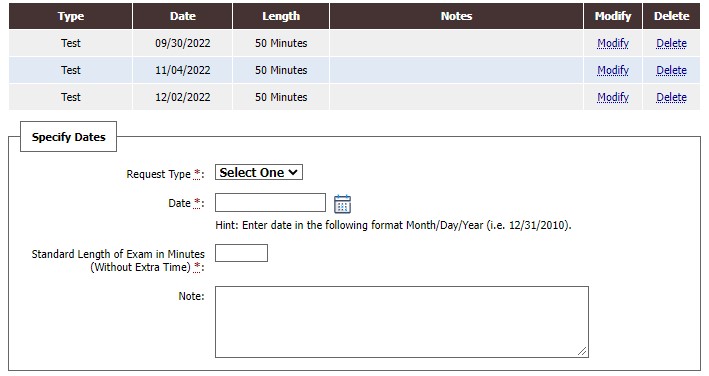
- In the Additional Information section, please provide your phone number, so that SDS may contact you during a student’s exam should questions arise. You may provide additional information below that, such as “contact via text only”. Please note that your phone number and additional information you provide in this question will not be visible to students.
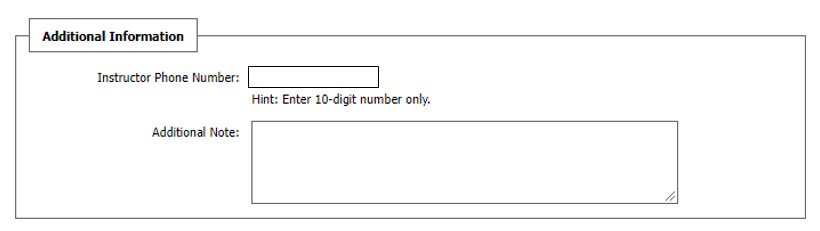
- Please take a moment to review all dates, times, and instructions for accuracy, then click the Submit Alternative Testing Agreement button.
- When an ATA is submitted for a specific course and section, the information is automatically applied for each student who has requested exam accommodations in that CRN. To COPY the ATA to a different CRN of the same course, log in to the Faculty Portal and select Alternative Testing from the Views and Tools menu on the left side of the page. Under List Alternative Testing Agreement, select the course, then click Copy to and the select the course to copy, then click Copy.
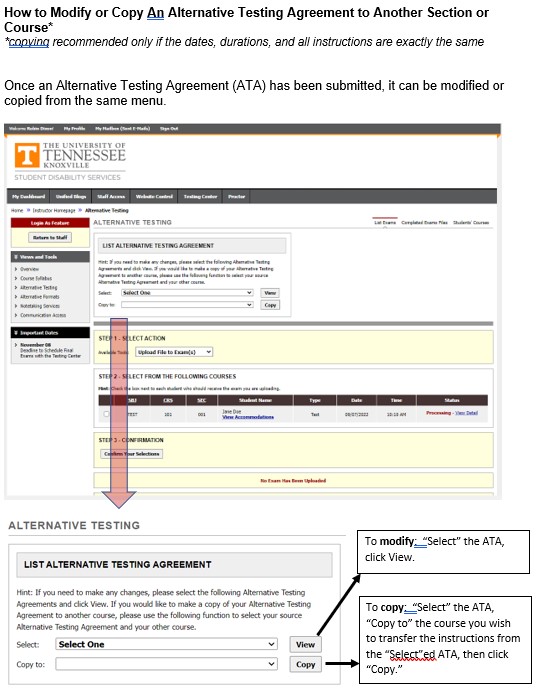
- You may also modify a previously submitted Alternative Testing Agreement in the Faculty Portal. In the Views and Tools menu on the left side of the page, select Alternative Testing. Select your course from the drop-down menu, then click “View.” This will open the ATA you previously completed.
- Make any changes necessary and click the Update Alternative Testing Agreement button. If you have multiple students, select “Update All Alternative Testing Agreement” so that the changes are copied to all students. SDS testing staff will then receive an email with the updated items noted in red.

Log in to the Faculty Portal from sds.utk.edu. From the Alternative Testing page (below), for Step 1, select from the drop down, “Upload File to Exam(s).” On step 2, select to which request(s) it applies by checking the little box to the left of the request, in this case the top 3 requests. Tip: Watch your dates. If a student has not requested an exam, this page will not have any requests as in Step 2.
On Step 3, click, “Confirm Your Selections.”
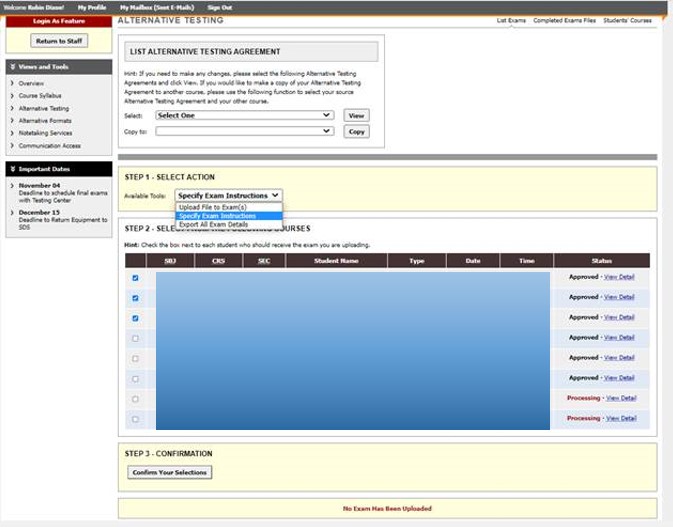
Log in to the Faculty Portal from sds.utk.edu.
From the Alternative Testing page (below), for Step 1, select from the drop down, “Specify Exam Instructions.” On step 2, select to which request(s) it applies by checking the little box to the left of the request, in this case the top 5 requests. On Step 3, click, “Confirm Your Selections.”
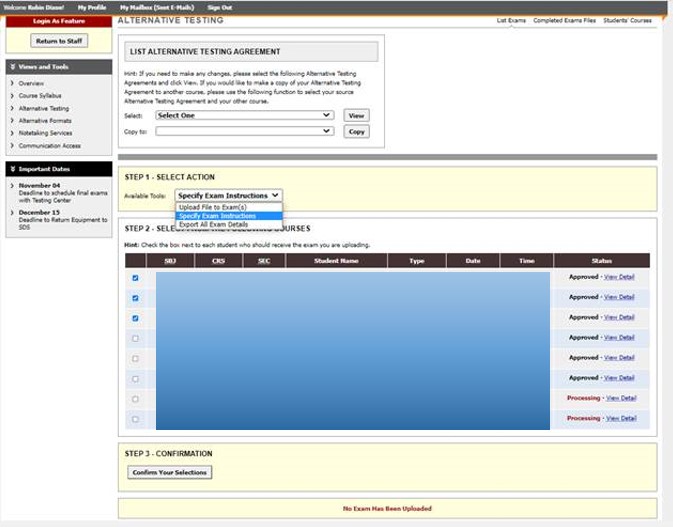
The next page is fairly self-explanatory. The four questions here are not seen by the student, so this is where we ask that you supply any information, such as a password, that should remain hidden from students.
Download How to Complete the Alternative Testing Agreement in PDF